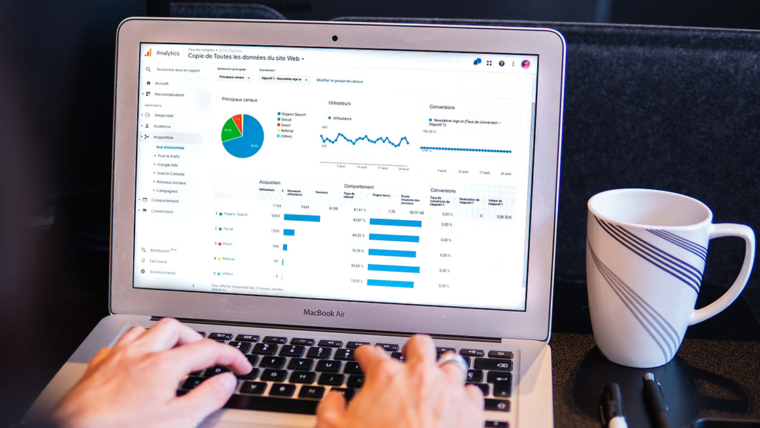Update – 10-25-23
In the ever-evolving world of eCommerce, Amazon stands as a formidable marketplace where both novice and seasoned sellers can thrive. However, with success comes the challenge of managing your inventory effectively, ensuring your products reach the right customers at the right time, and keeping costs in check. That’s where Amazon’s FBA Capacity Monitor and savvy inventory management strategies come into play. Here, we’ll delve deep into Amazon’s powerful Capacity Monitor, and provide you with invaluable insights on how to master the art of managing excess inventory like a pro. By the end of this journey, you’ll be equipped with the knowledge you need to optimize your Amazon business, cut costs, and boost your bottom line, all while keeping your customers satisfied. Let’s dive in!
Capacity Monitor
Amazon’s FBA (Fulfillment by Amazon) Capacity Monitor is a crucial tool for both new and veteran sellers on the platform. In the world of eCommerce, managing your inventory and ensuring timely product delivery is essential, and this feature simplifies that process. For newcomers, it’s a system that helps you keep track of the storage space you’ve been allocated in Amazon’s warehouses. Exceeding your allocated space can result in additional fees, or worse, having to pay Amazon for additional space. The Capacity Monitor provides month over month data on your storage usage and projections, enabling you to make informed decisions about restocking or clearing out slow-moving products.
For seasoned Amazon sellers, the FBA Capacity Monitor is equally valuable. It assists in optimizing your inventory management, helping to avoid unnecessary storage fees, and ensuring that you always have space for high-demand products. You can proactively adjust your inventory based on sales trends and upcoming peak seasons, saving both time and money. By offering both new and veteran sellers a straightforward way to oversee their inventory, the FBA Capacity Monitor enhances the efficiency and cost-effectiveness of utilizing Amazon’s FBA services, ultimately contributing to a more successful and profitable business on the platform.
Steps to view FBA capacity limits in Seller Central:
- Go to the FBA Dashboard in Seller Central.
- Select Inventory and Scroll down to Inventory Performance
- Scroll to the bottom of the page and click Capacity Monitor
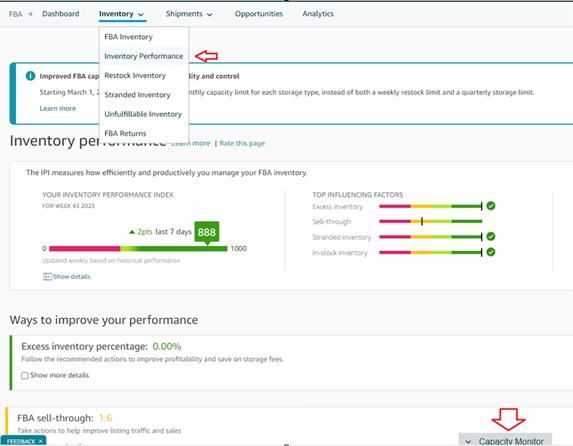
The FBA Capacity Monitor is a tool that shows your current capacity limits for each storage type (standard-size, oversize, extra-large, Apparel, and footwear). It also shows your projected capacity usage for the next three months.
- Capacity limits are announced monthly during the week starting the third Monday and sellers will receive an email notification. Sellers should regularly review their Capacity Monitor and adjust their inventory levels accordingly, as capacity limits are subject to change at any time.
Amazon’s FBA capacity limits are determined by the following factors:
• Seller account type: Individual sellers have a limit of 15 cubic feet, while professional sellers have a limit based on their Inventory Performance Index (IPI) score and sales performance.
• IPI score: A higher IPI score results in a higher capacity limit.
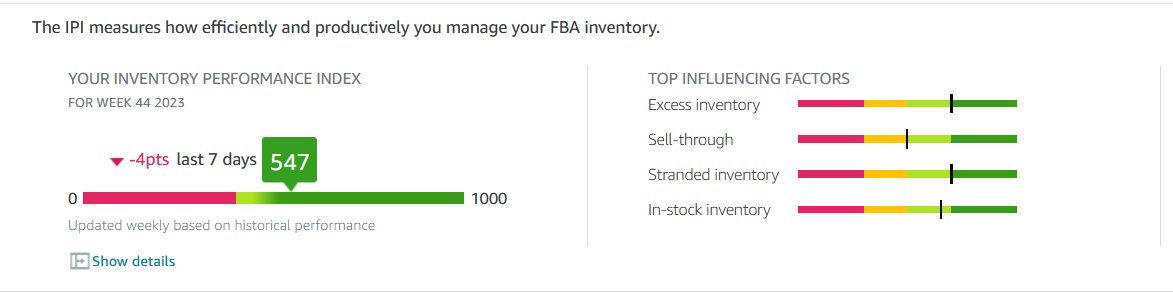
• Sales performance: Sellers with higher sales performance receive higher capacity limits.
• Seasonal and peak selling periods: Amazon takes seasonal and peak selling periods into account when determining capacity limits. August to December. These are the busiest months for Amazon Sellers.
• Amazon’s fulfillment center capacity: Amazon’s overall fulfillment center capacity also plays a role in determining capacity limits.
• Dangerous goods: Capacity limits for FBA Dangerous Goods products are handled separately.
• New professional sellers (those who have been active FBA sellers for less than 39 weeks) do not have any capacity limits. This gives new sellers time to establish a sales history so Amazon can determine the type of capacity limits that might be suitable for them.
Need more Storage Capacity?
Amazon Sellers can use the FBA Capacity Monitor to request additional capacity. To do this, click Create new request. Amazon will review your request and notify you of their decision.
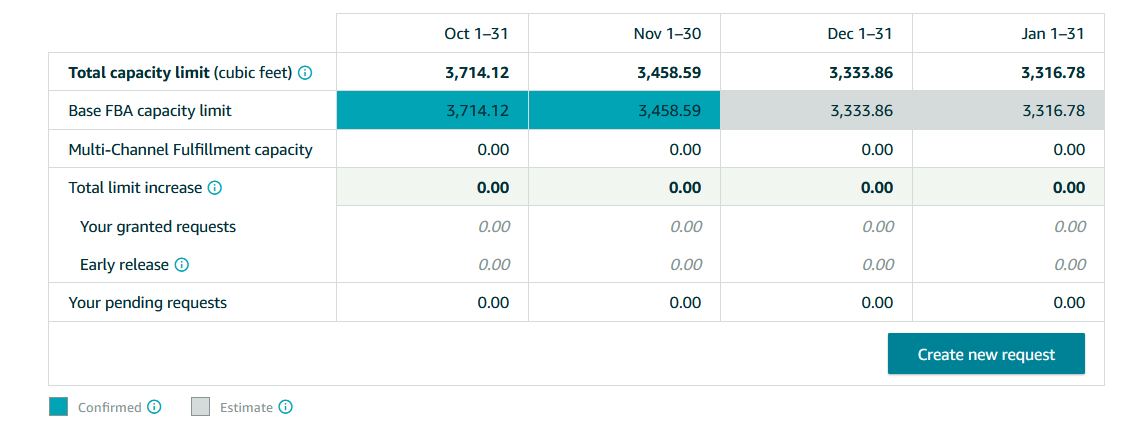
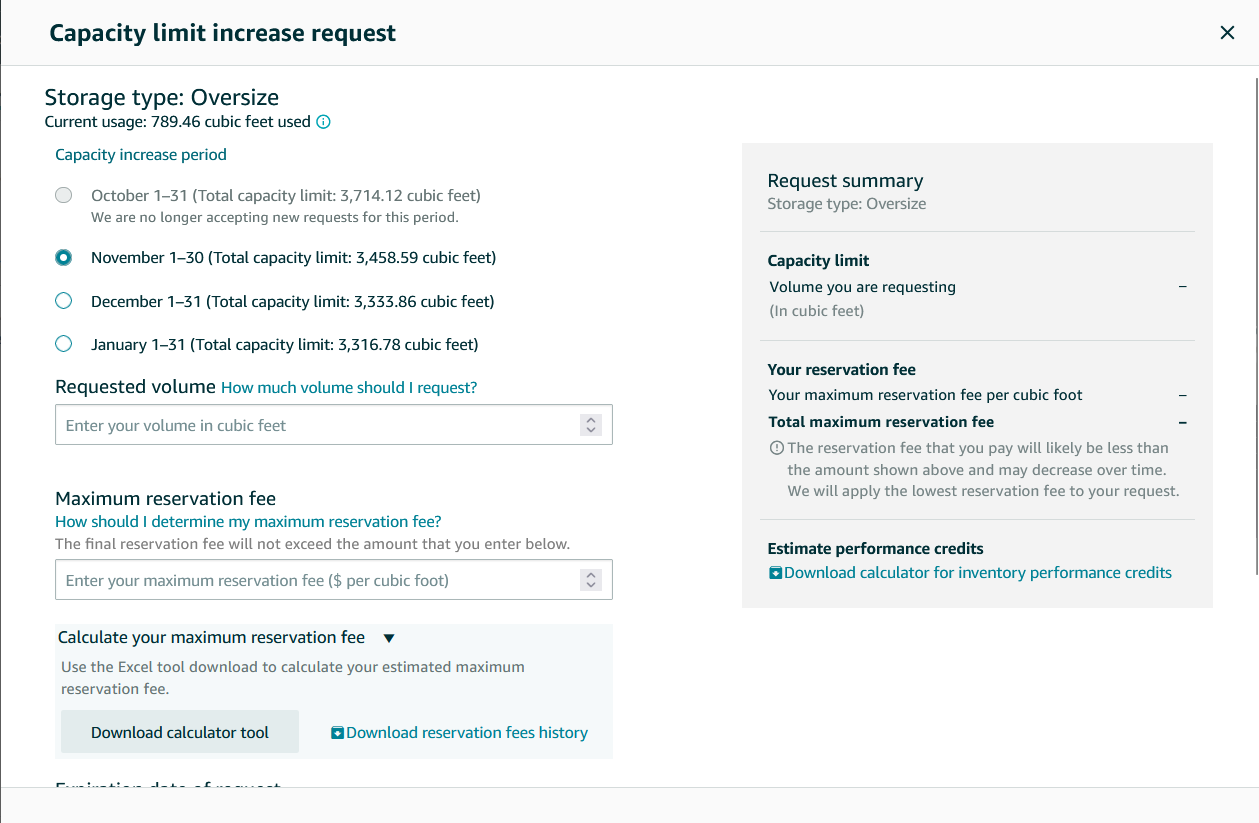
What happens if I exceed my monthly capacity limits?
Exceeding your FBA capacity limit will result in overage fees and block you from creating new shipments. For current rates, go to FBA inventory storage overage fees.
How to better manage your inventory with capacity limits:
- Cancel open shipments that you don’t intend to send. Open shipments count towards your total capacity usage, so close them if you no longer plan to send in those items.
- Improve sell-through of your FBA inventory. When you increase your sell-through rate, you can free up space for new products. Amazon offers recommendations on how to increase sales on the FBA Inventory page.
- Use Multi-Channel Fulfillment to sell your inventory on other sales channels. Multi-Channel Fulfillment lets you use Amazon’s network to fulfill orders from non-Amazon sources, such as your own website.
- Remove inventory. Create a removal order to reduce the amount of inventory that’s stored in Amazon’s fulfillment centers. Amazon offers value recovery options like liquidations or donations.
- Set up automatic removals for aging items or unsellable units. This will help you keep your inventory fresh for customers and balance your capacity limits.
Actioning on Excess Inventory or SKUs at Risk of Long-Term Storage Fees
With best practices for monitoring your capacity manager above, that’s still only a third of the KPI that needs to be considered when sending in or removing inventory from Amazons fulfillment Centers. You can gather a snapshot of your Excess or Aging Inventory by utilizing Amazon FBA Reports. The FBA Inventory Report will provide you with possible solutions to LTSF (Long Term Storage Fees), such as a removal order, a disposal order, or a sale/coupon.
Creating a disposal order or removal order may not be your first choice when pinpointing what SKUs need to move through their aged inventory. Many sellers choose to create a sale, or a coupon based on their specific business objectives and inventory management strategy. The decision between using a sale or coupon hinges on various factors, such as your target audience, product type, and the urgency of clearing excess inventory while maintaining profitability.
Coupon or Sale?
Coupons:
- Targeted Discounts: Coupons are typically designed for specific products and can be targeted to certain customer groups. You can customize coupons to reach customer segments based on factors like their purchase history, location, or demographics.
- Fixed Discount: Coupons usually offer a fixed dollar amount or percentage discount on the listed price of the product. Customers must click to clip the coupon before they can redeem it.
- Promotion Duration: You can specify the start and end dates for a coupon, allowing you to run time-limited promotions.
- Budget Control: You set a budget for your coupons, helping you manage your promotional expenses.
Sale:
- Broad Price Reduction: Sales apply a broad price reduction to a group of products or your entire inventory. Unlike coupons, sales don’t require customers to clip or activate anything; the discount is automatically applied during the sale period.
- Time-Based: Sales have a start and end date and are generally designed for short-term, time-sensitive promotions.
- Visibility: Sales may be featured on the Amazon Deals page, which can increase product visibility and attract more buyers.
- No Specific Targeting: Sales are not targeted to specific customer segments; they are available to all Amazon shoppers.
Outlet Deal
Outlet deals are a unique “Overstock” style of deal reserved for Professional Sellers whose inventory meets the criteria below. To participate in Outlet, you must have a Professional selling plan and an overall customer rating of at least 3.5 stars. Sellers submit promotional offers via the Create Outlet deal section of the FBA Inventory page, and selected deals are featured on the Outlet page for a fixed period of two weeks.
- Have inventory in Amazon fulfillment centers for at least 90 days.
- Have at least 1 unit of inventory on-hand.
- Be in new condition.
- Have a product rating of at least 3 stars or no reviews.
- Are not currently enrolled in another Deal promotion such as Lightning Deals.
- Have not appeared as an Outlet deal in the past 60 days.
- Is not restricted for sale in your store.
In summary, coupons offer more targeted and flexible promotional options, making them suitable for personalized marketing efforts. Sales, on the other hand, provide broader discounts that are readily visible to all shoppers, making them effective for time-sensitive, large-scale promotions. The choice between coupons and sales depends on your marketing goals and the type of products you’re promoting on Amazon Seller Central.
Removal or Disposal Orders
Creating a removal order for excess inventory empowers sellers to control costs, manage their stock more effectively, and make strategic decisions to optimize their business operations. It’s a valuable tool for maintaining profitability and ensuring the efficient use of resources. Benefits of Removal Orders are:
- Cost Savings: Storing excess inventory in Amazon’s warehouses can result in storage fees, which can accumulate over time. By removing excess inventory, you can save on these ongoing storage costs.
- Control Over Inventory: Removing excess inventory gives you greater control over your stock levels. This control is vital for maintaining optimal inventory management and ensuring that you don’t run into long-term storage issues.
- Prevent Long-Term Storage Fees: Amazon imposes additional long-term storage fees for inventory that has been stored in their warehouses for an extended period. By removing items before they reach this threshold, you can avoid these extra charges.
- Recoup Inventory: Excess inventory that’s removed can be repurposed, resold on other platforms, or liquidated to recover at least some of the initial investment.
- Improved Cash Flow: By selling or storing excess inventory outside of Amazon, you can potentially free up working capital, enabling you to reinvest in more profitable products or use the funds for other aspects of your business.
Keep in mind that Amazon will charge a removal or disposal fee per unit removed, so remember to add that into any calculations you’re doing when evaluating how to strategically move through your excess.
Wrapping it All Up
Mastering your inventory management on Amazon, while staying vigilant to avoid the dreaded Long-Term Storage Fees (LTSF), can be the key to long-term success on this eCommerce giant. By harnessing the power of tools like the FBA Capacity Monitor and implementing smart inventory management practices, you can not only optimize your operational efficiency but also safeguard your profitability. Remember, the world of eCommerce is dynamic, but with the right strategies and a keen eye on your inventory, you can navigate these waters with confidence. So, go ahead, take charge of your Amazon business, and watch it flourish as you maintain a lean, profitable, and thriving marketplace presence.
—————————————-
Changes to aged inventory surcharge
(previously known as the long-term storage fee) April 2023
Starting April 15, 2023, Amazon will be adjusting the aged inventory surcharge and adding more tiers. Aged Inventory surcharge fees are charged based on the inventory age. Amazon will be applying charges to aged inventory almost 3 months earlier than the previous year. Sellers need to think about a strategy that will help manage inventory more efficiently and they might need to consider smaller and more frequent shipments to avoid additional fees.
This time last year inventory started incurring surcharge fees at 271 days old; Amazon will now be extending to items that are aged 181-270 days. They also concluded that there will be an increase of fees on ALL inventory that has been stored between 271 and 365 days or more by at least $0.50 per cubic foot depending on the tier.
What kind of impact could these changes have on your business?
As Amazon increases fees, it’s time for sellers to take stock of ASIN profitability and product pricing. If you’re not closely monitoring Amazon fee changes and managing your inventory, this could seriously impact your profitability. It is important to understand what your business is paying for and when so that you ensure your business is growing.
For many sellers, Amazon’s complex and ever-evolving rules can be stressful. Hinge offers support to these sellers with its inventory management tools.
Reach out to us at https://hingecommerce.com/contact/ to see how we can help you manage your inventory levels and navigate the ever-changing fee landscape.